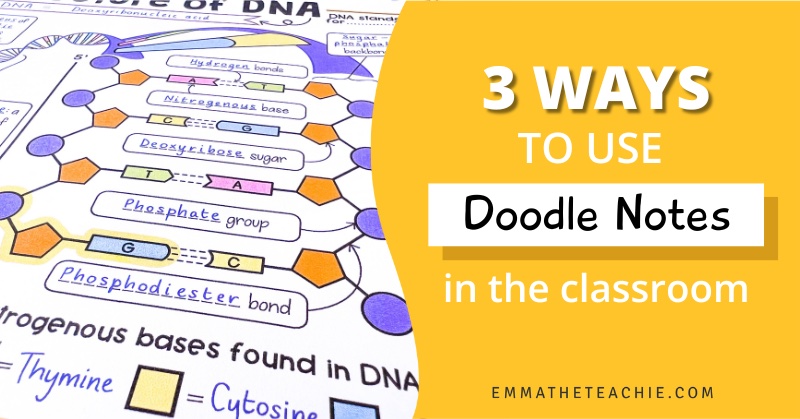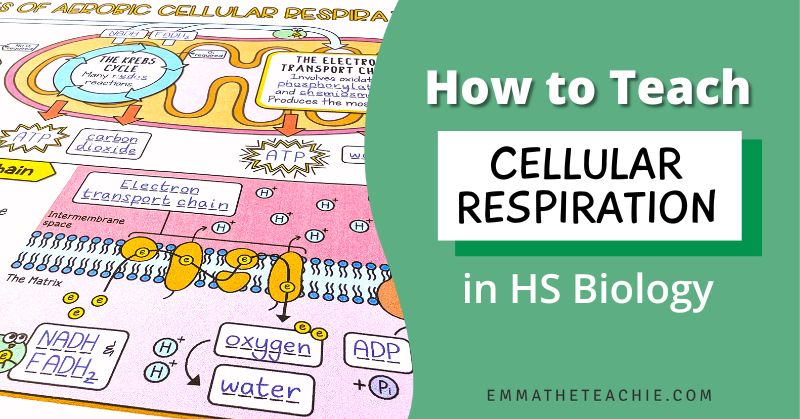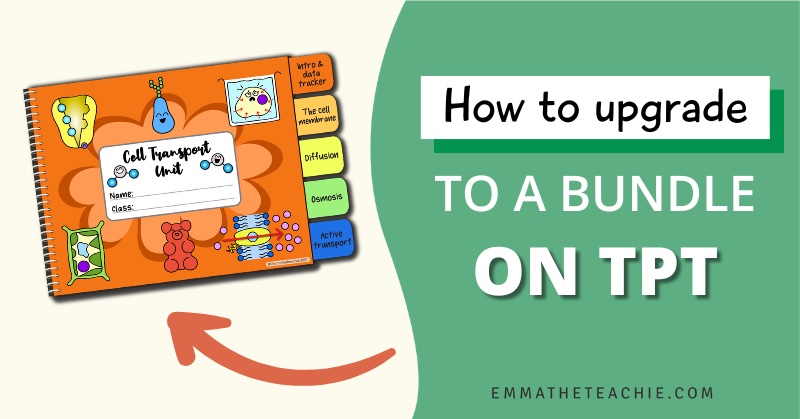
How to Upgrade Your Purchase to a Bundle on TPT
We’ve all been there. We have purchased a resource from TeachersPayTeachers, tried it with our class, and loved it!
Then we go back to the store for more and find that it’s part of a discounted bundle. We think, “Dang it, I’ve missed out on the bundle savings…” *sad face*
I’m here to tell you that you can still take advantage of those bundle savings!
In this post, I’ll share the steps of how to upgrade to a bundle.
Step 1: Check when you purchased the resource
The first thing you need to do is check when you purchased the resource. You can do this by logging into TeachersPayTeachers and navigating to “My Purchases”. You can find this by clicking your account icon and then selecting “My Purchases” in the menu.
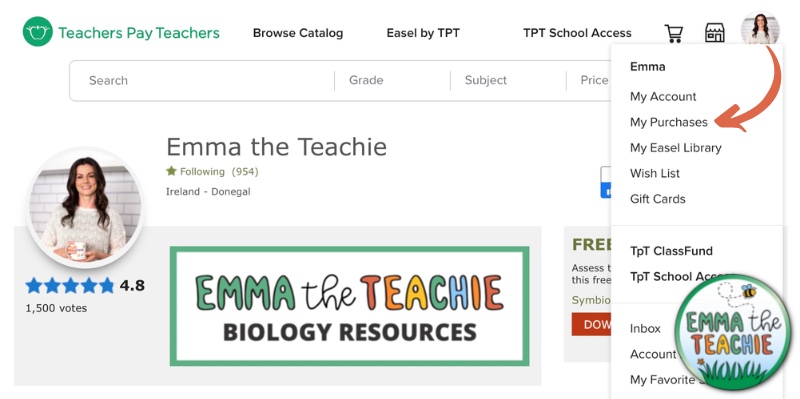
Scroll through your purchases or use the search bar to find the resource. Once you’ve found it, check the date of purchase.
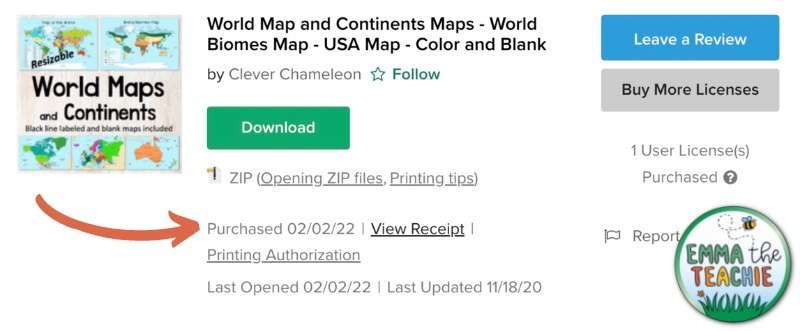
Was the purchase less than one year ago?
If it was, then you are able to take advantage of the bundle savings! Here’s how.
Step 2: Purchase the bundle
If your purchase was within one year, go ahead and purchase the bundle.
You’ll need to purchase the bundle first so that you have proof of purchase of both the individual resource and the bundle it’s a part of.
Add the bundle to your cart and check-out.
Step 3: Find your order numbers
You will need the order numbers of both purchases. You can find them from either:
- Email – when you make a purchase, TpT sends you an email with your order number in the subject line and text. Try searching your inbox for “Your Purchase from TpT” or the name of the resource.
- My Purchases – go to My Purchases on TpT and find the resource like you did in Step 1. Click “View Receipt”. This will show you your order number.
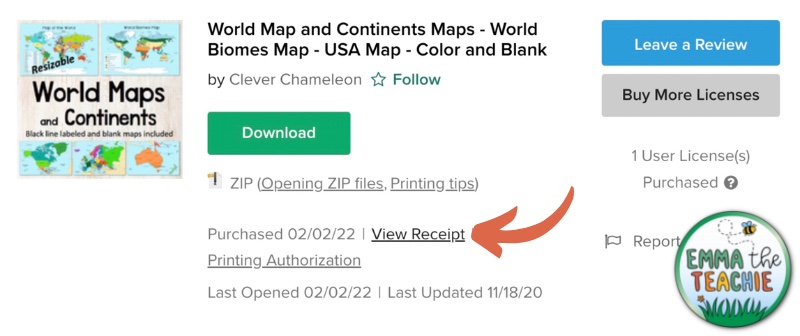
Step 4: Contact TeachersPayTeachers
Got your Order Numbers? Great! You’re ready to email Team TpT.
I’ll make this step nice and easy by giving you an email template – just copy and paste this into a new email and fill in the missing details:
Hello,
Within the last year, I have purchased a bundle and a resource that is part of that bundle. Since I have duplicate items, I would like to request a refund for the single resource.
Here are the order numbers for each purchase:
Single resource: #123456789
Bundle: #123456789
Kind regards,
Your Name
Simply copy and paste your Order Numbers into the email and add your name.
Finally, add the sender: support@teacherspayteachers.com
Another option is to use the Contact page on TpT. Select “Refund Request” as the topic. Make sure to include your Order Numbers within your message.
Step 5: Wait for your refund
Once TpT receives your email, they will process the refund. It will take a few days for the funds to make it back to your bank account.
And there you have it! Upgrading to bundles is a great way to save money on the resources you need.
So if you’ve already purchased some of my resources and are regretting not purchasing the bundle – take advantage of this method and get the best savings possible!
Here are some of my best bundle savings:
- My Whole Year Doodle Notes Bundle is discounted by a massive 30%
- My Whole Year Google Slides and Quizzes Bundle is also discounted 30%!
- And my Whole Year Google Slides, Doodle Notes and Quizzes Bundle is discounted by 40%. This is the best value bundle in my store.
You can also shop all of these resources and more in my website store right here!
If you’ve got a teacher bestie that also shops on TpT, be sure to share this blog post with them to help them get maximum savings!
I hope you have a wonderful day,